Viewport Type Export / Import

Description
- Export Viewport: Save a viewport as a separate file, enabling storage and transfer between projects and Revit versions.
- Import Viewport: Easily load a previously saved viewport type from a file, removing the necessity for "Transfer Project Standards" and facilitating the use of viewport types across different Revit versions. This streamlines the process of maintaining consistency and efficiency in project views.
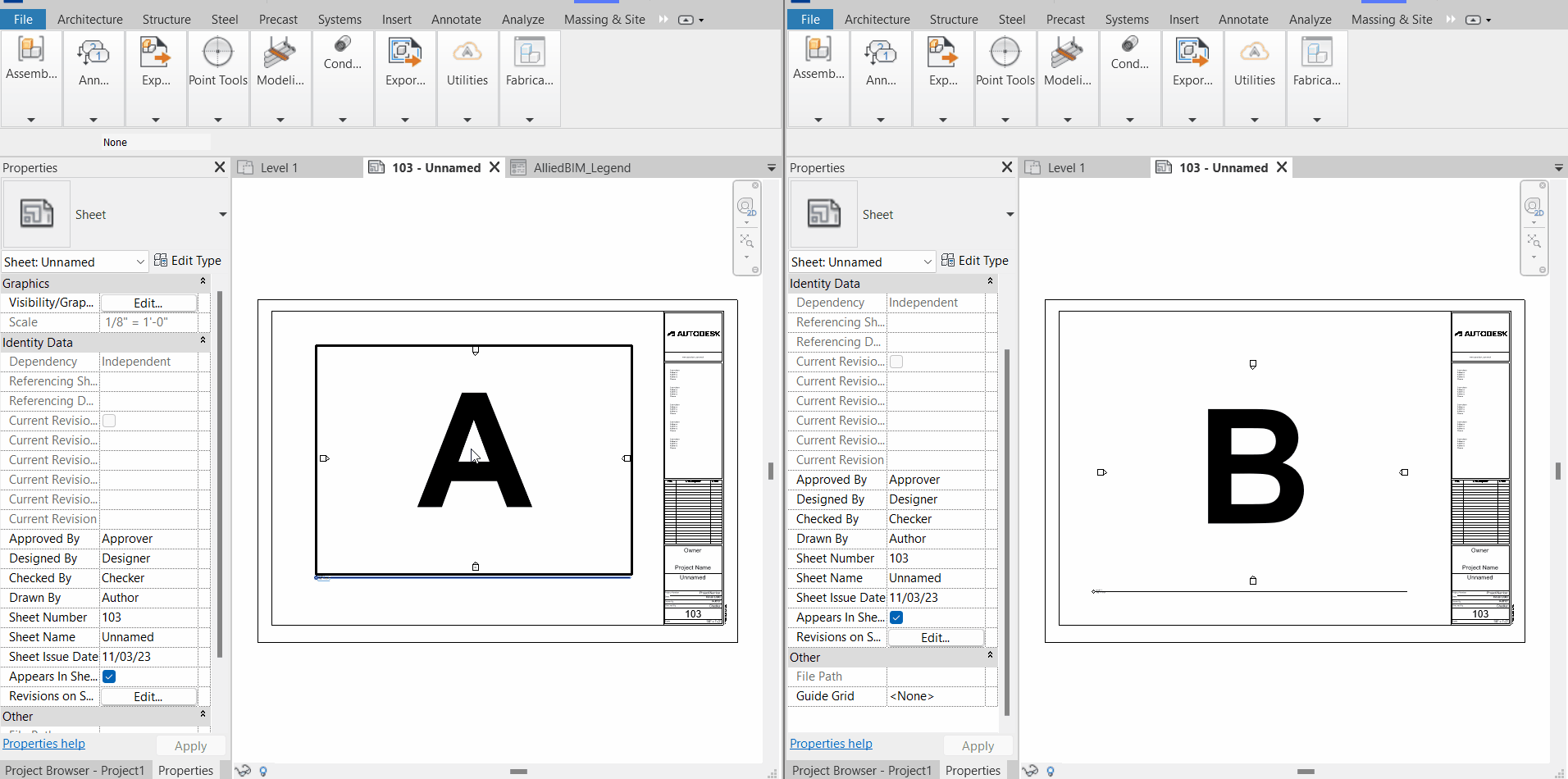
Step-by-Step Guide
Export Viewport Type
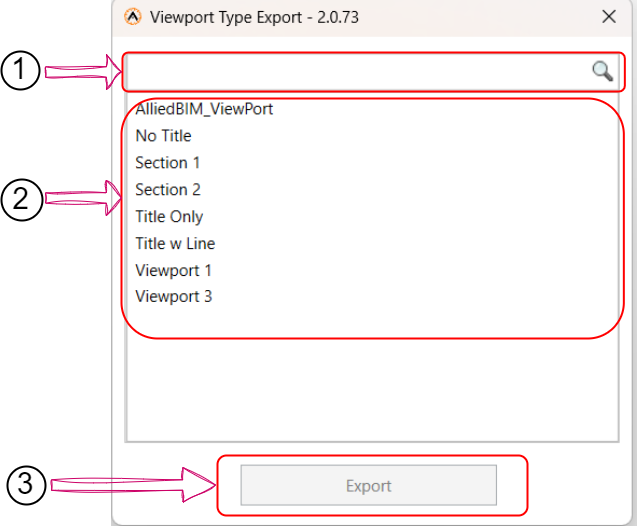
- Access Viewport Type Export: Click on the "Export Viewport Type" icon
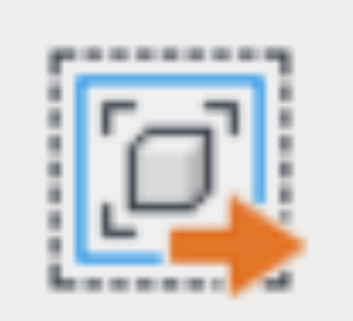 .
. - Select Viewport to Export: The "Viewport Type Export" window will open with the following options:
- Search Box: You can search for available viewport types by name.
- Select Viewport Type to Export: Choose a viewport type to export from the list by clicking on it.
- Export Viewport Type: Click the "Export" button to start the export process.
- Choose Export Location: A file explorer window will open, allowing you to specify the location where you want to save the exported file. Select the location and click "Save."
Import Viewport Type
- Access Viewport Type Import: Click on the "Viewport Type Import" icon
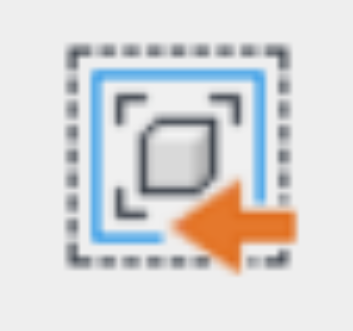 .
. - Locate & Select Exported View Template File: A file explorer window will open, prompting you to select the previously exported Viewport file. Choose the file and click "Open."
- Confirmation Message: Once the file is loaded, a message will appear, informing you that the file has been successfully imported.
Created with the Personal Edition of HelpNDoc: News and information about help authoring tools and software