View Template Export / Import

Description
- Export View Template: Save a View Template as a separate file, enabling storage and transfer between projects and Revit versions.
- Import View Template: Easily load a previously saved View Template from a file, This feature eliminates the need for "Transfer Project Standards" and allows you to load View Templates from different Revit versions This streamlines the process of maintaining consistency and efficiency in project views.
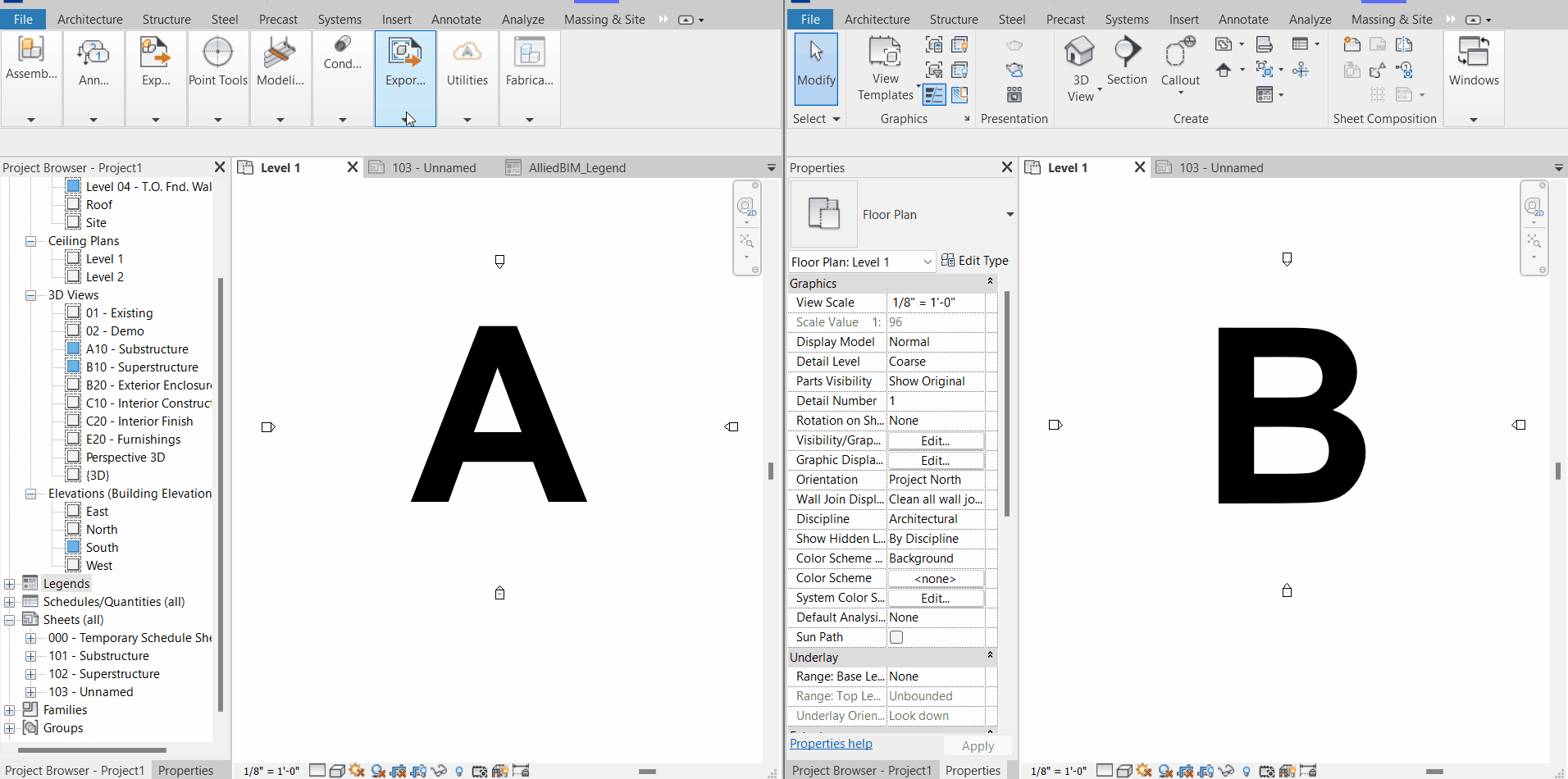
Step-by-Step Guide
Export View Template
- Access View Template Export: Click on the "View Template Export" icon
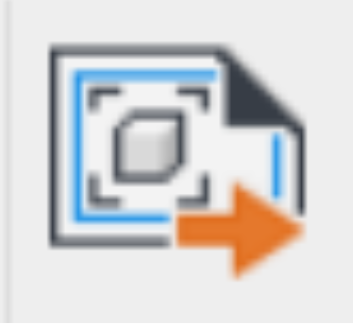 .
. - Configure Export Settings: The "View Template Export Setting" window will open with the following options:
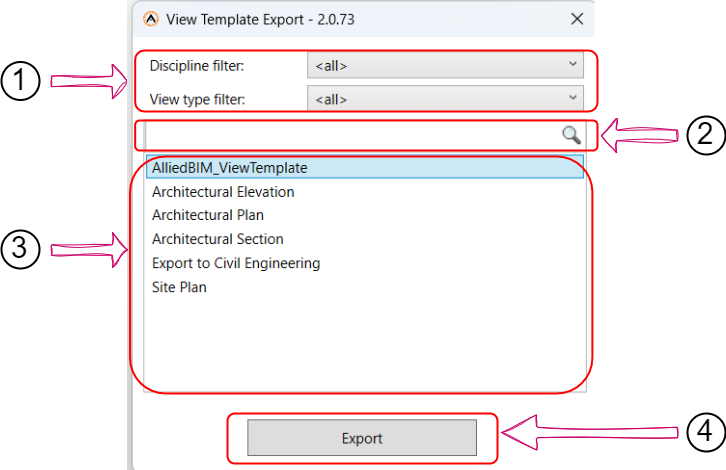
- Filter Based on Discipline and View Type: You can filter the available view templates based on discipline and view type.
- Search Box: Use the search box to find a specific view template by name.
- View Templates List Available: These are the view templates available after applying your filters or conducting a search. Select a view template by clicking on it.
- Export View Template: After selecting the view template, click the "Export" button to initiate the export process.
- Choose Export Location: A new file explorer window will open, allowing you to specify the location where you want to save the exported file. Select the location and click "Save."
- Confirmation Message: A message will appear, informing you that the View Template has been exported successfully.
Now, you can find the saved file in the location you provided.
Import View Template
- Access View Template Import: Click on the "View Template Import" icon
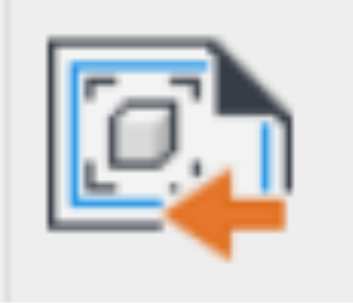 .
. - Locate & Select Exported View Template File: A file explorer window will open, prompting you to select the previously exported View Template file. Choose the file and click "Open."
- Confirmation Message: Once the file is loaded, a message will appear, informing you that the file has been successfully imported.
Created with the Personal Edition of HelpNDoc: Free Kindle producer