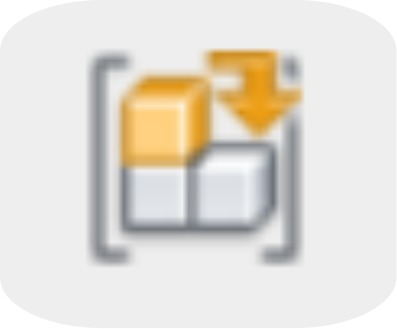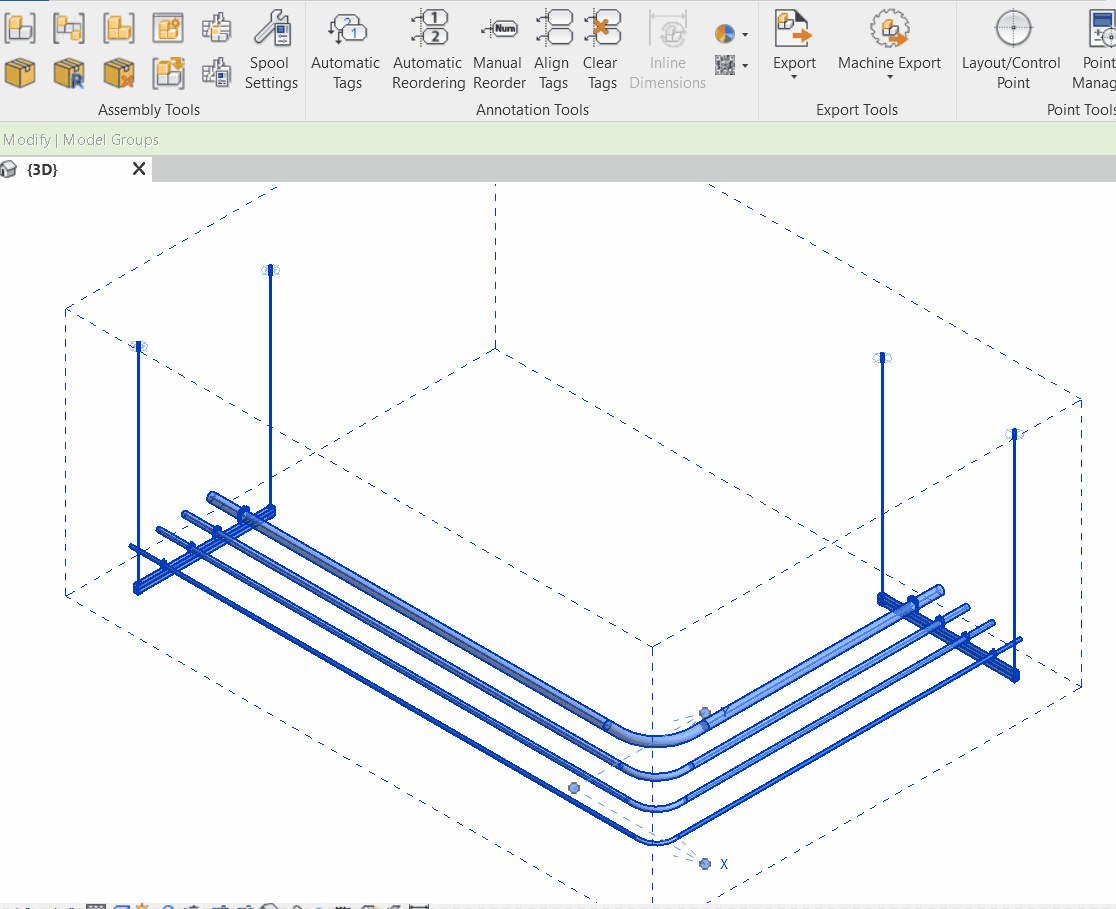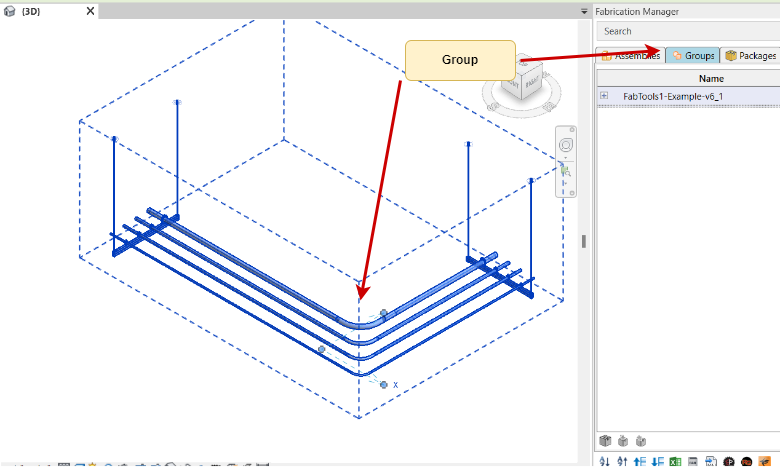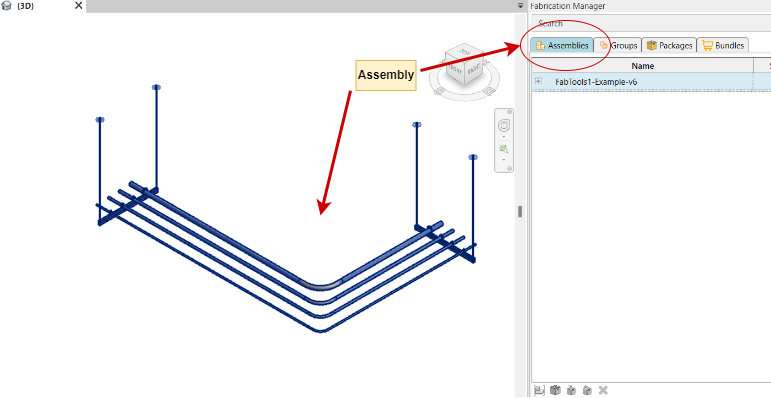Ungrouping and Assembling
Description
With our "Ungroup and Assemble" feature, you can seamlessly convert a group into an assembly. This function ungroups the selected group from the Revit viewer and generates a new fabrication assembly. The key benefit is that the name of the group automatically becomes the name of the assembly. This tool simplifies the process of transitioning from a group to an assembly, particularly since Revit doesn't natively support this transformation.

Why Use the "Ungroup and Assemble" Feature?
Revit doesn't provide a direct method to convert a group into an assembly in a single step. Instead, the process typically involves manual ungrouping and then creating an assembly. However, with the "Ungroup and Assemble" feature, you can seamlessly achieve this transformation. This function ungroups the selected group from the Revit viewer and creates a new fabrication assembly, simplifying the conversion process.
Illustrative Example
In the diagram below, the first diagram displays a group of parts that we need to convert into an assembly. After using the "Ungroup and Assemble" feature, you'll notice that it has been successfully transformed into an assembly with the same name as the original group.
|
Before Using The Ungroup and Assemble Feature |
After Using The Ungroup and Assemble Feature |
|
|
|
Step-by-Step Guide
- Select Groups: Highlight and multi-select the groups in the Revit Viewer that you want to transform into assemblies.
- Click "Ungroup and Assemble" Icon: Click on the "Ungroup and Assemble" icon.
- Conversion Process: The conversion will be executed, and your assembly is now ready, named the same as the original group.
You can now observe that the group has been successfully transformed into a fabrication assembly.
Created with the Personal Edition of HelpNDoc: Experience a User-Friendly Interface with HelpNDoc's Documentation Tool