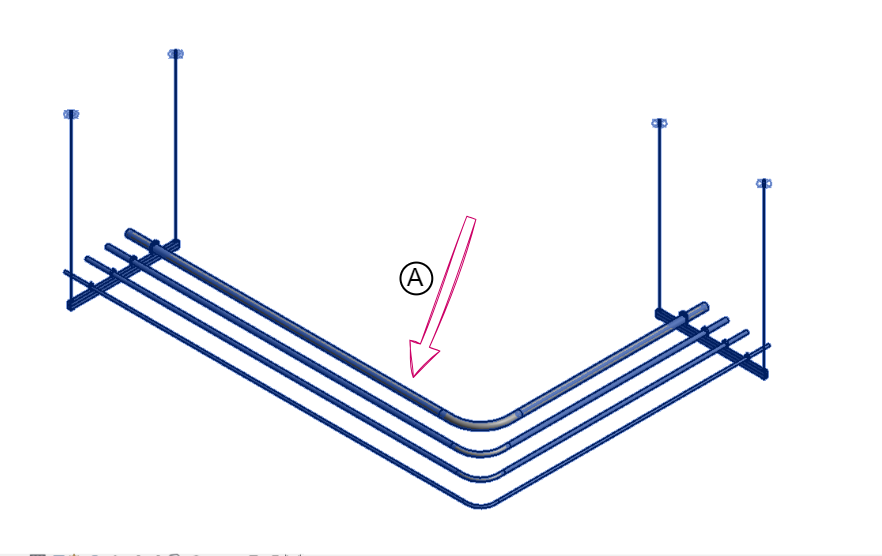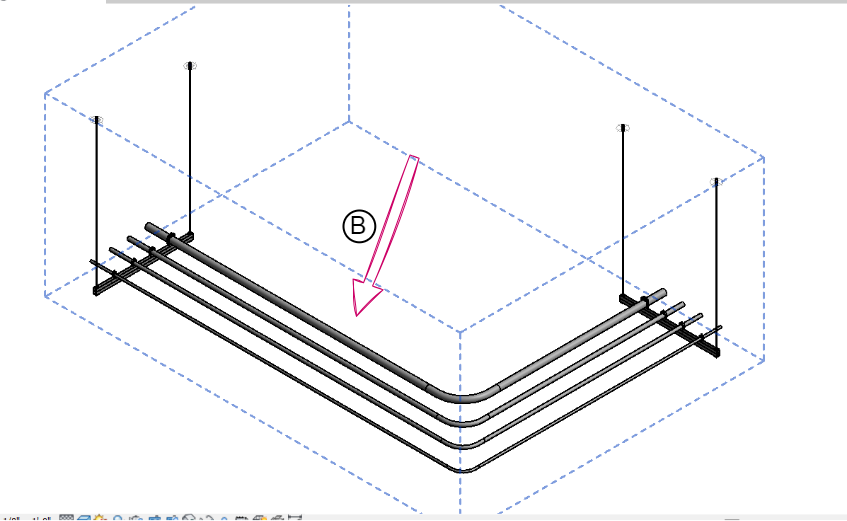Disassembling and Grouping
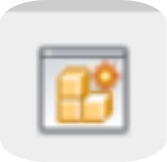
Description
With our "Disassemble and Group" feature, you can easily convert your assembly into a group. This tool streamlines the transformation process – just a single button click is all it takes. the assembly name automatically becomes the group name, ensuring a seamless transition. This functionality is especially valuable as Revit does not directly support this feature, making it an essential tool for efficient workflow management.

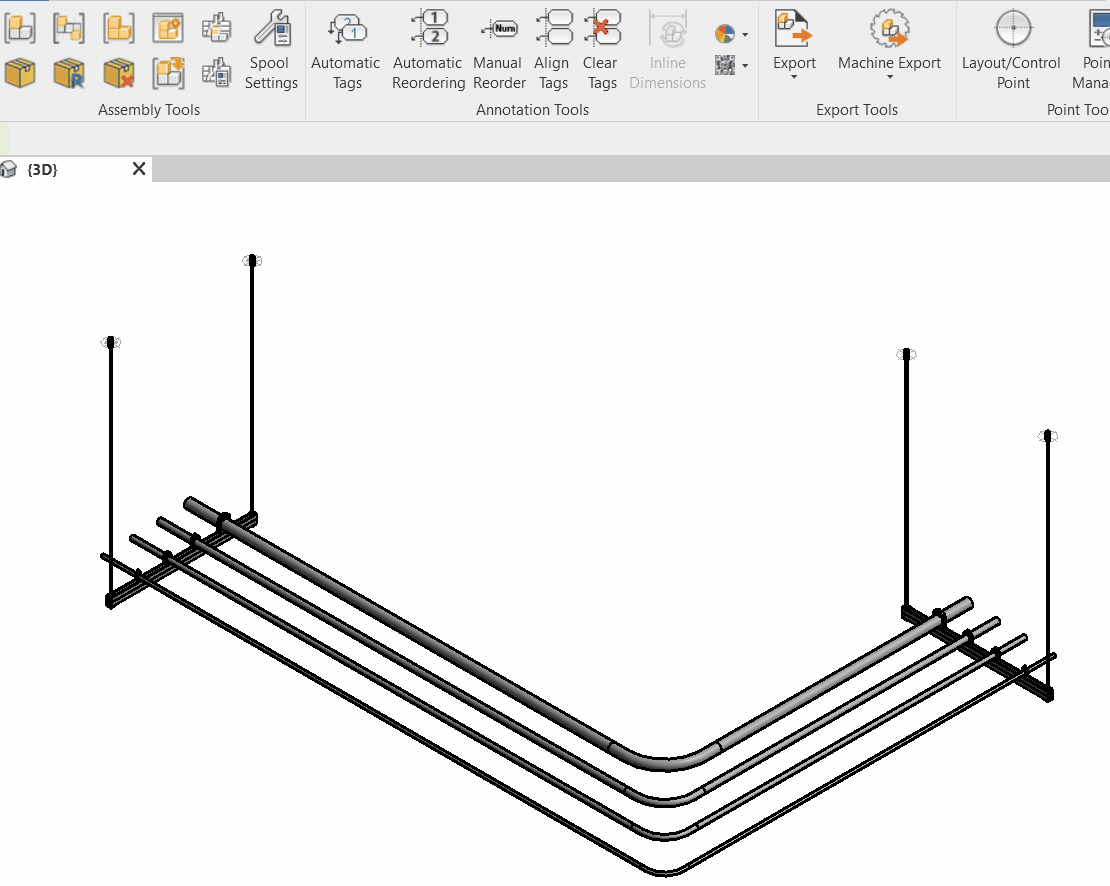
Why Use the Disassemble and Group Feature?
Revit does not support the direct conversion from an assembly to a group. If you attempt to group an existing assembly, you'll encounter an error message, as shown in the image (A). The error message states, "The elements may already be grouped or may be element types which are not allowed for grouping." This limitation prevents the direct conversion.
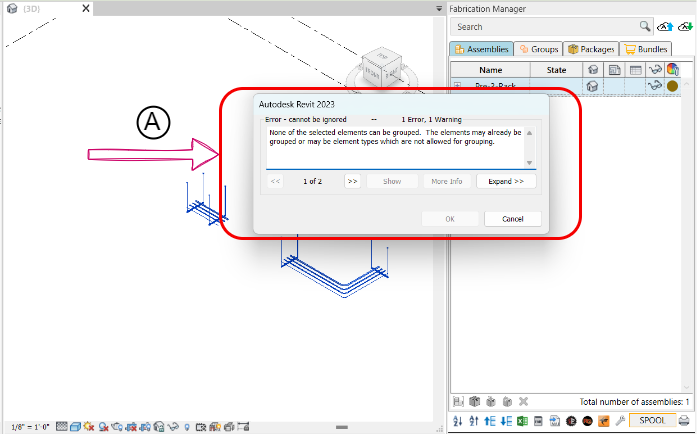
Illustrative Example
Let's consider a scenario where we have an assembly that we need to convert into a group, as in the first diagram (A). After using the "Disassemble and Group" feature, we have easily converted it into a group without encountering any limitations or error messages .
Step-by-Step Guide
- Select Assemblies: Highlight and multi-select the assemblies in the Revit Viewer that you wish to convert into groups.
- Click Disassemble and Group Icon: Click on the "Disassemble and Group" icon.
- Warning Message (A): You might receive a warning message (A) informing you about the consequences of this action. It states that deleting the assembly will also remove all associated views. The message will display a list of every view that will be deleted.
- Confirm the Action: If you are certain that you want to proceed, click the "Delete Elements" button (B) to confirm and complete the disassembly and grouping process.
After completing the Disassemble and Group action, you'll have a group with the same name as the assembly. You can verify this by visiting the group tab within the fabrication manager tab.
Created with the Personal Edition of HelpNDoc: Full-featured multi-format Help generator