Point Manager
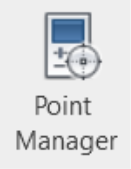
Description
The Point Manager tool lets you see and manage all points in your project. You can renumber, delete, or update points as needed. Open the Point Manager to access a list of all inserted points in the model, and perform actions like numbering, deleting, or exporting data.

Step-by-Step Guide
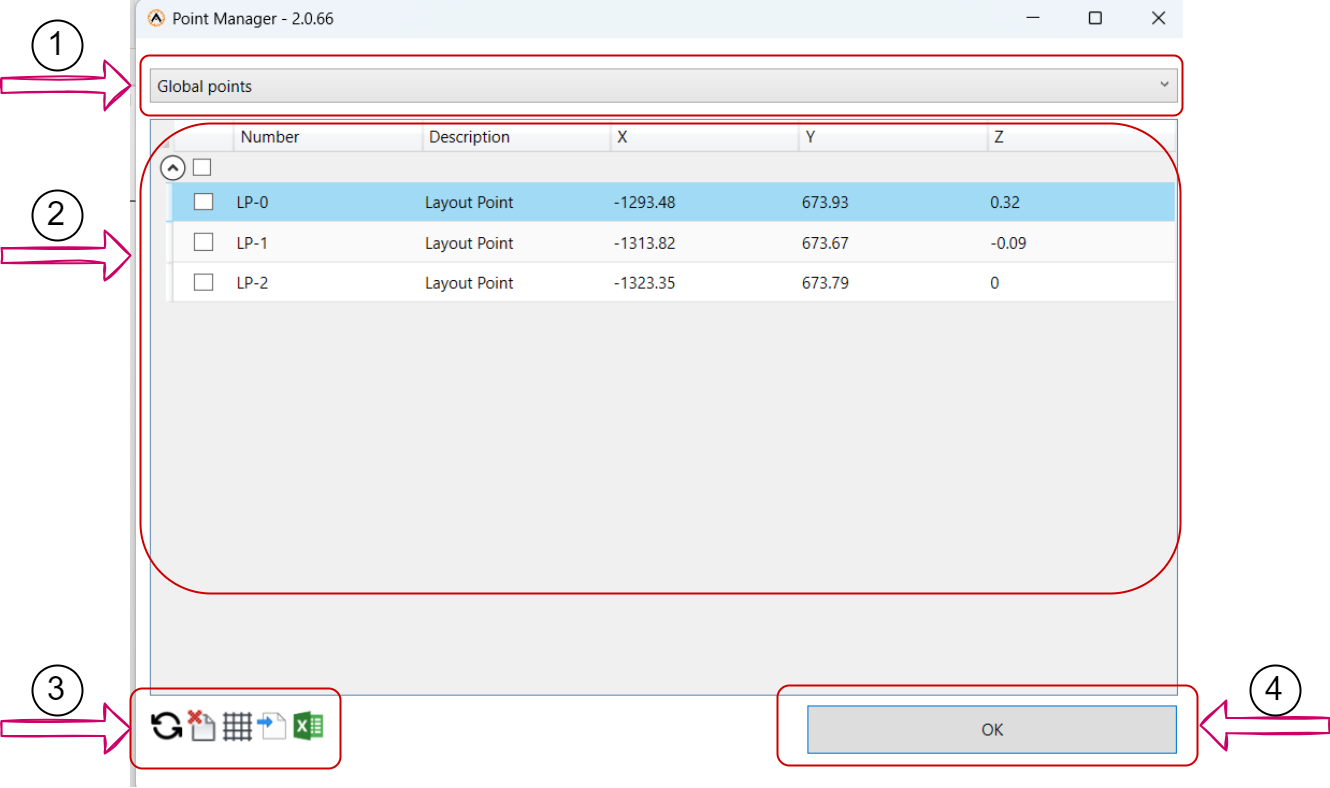
- This dropdown (1) spacifices from where should we get the points list:
- View Points: List all points in current view.
- Global Points: List all points in the whole project.
- Selcetion Points: List only all selected points.
- This list (2) represent the points available listed with its number , describtion, x , y and z.
- This grid (3) action represnets severalactions to change and update current points in the project.
- Auto-Numbering
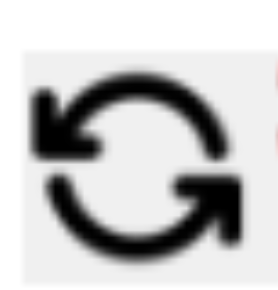 : This feature enables you to Renumber your points from a starting point.
: This feature enables you to Renumber your points from a starting point. - Select the points you want to auto re-number from the view.
- Click on the "Auto-Numbering" Icon
- Type the formate you want to start from ,the formate must follow the rule that is ( String - Number) such as " x - 101", the next value will be "x - 102" , "x - 103" and so on.
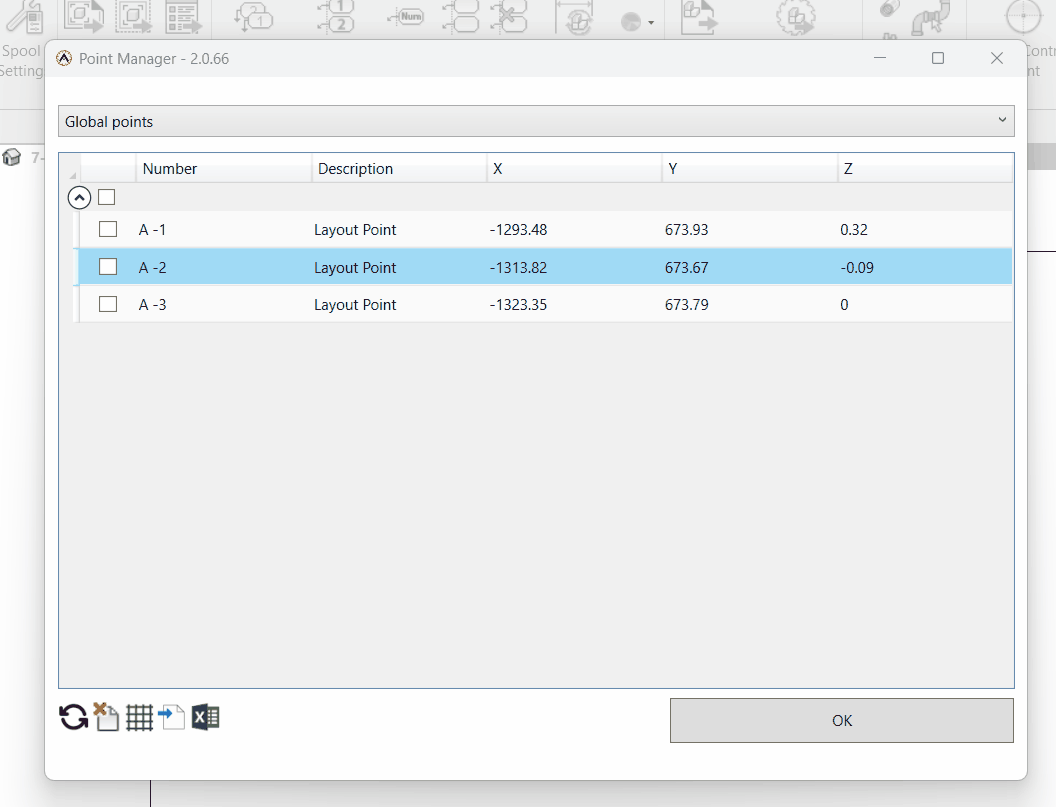
- Delete
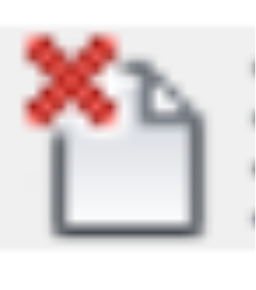 : Delete spacific point you select.
: Delete spacific point you select.
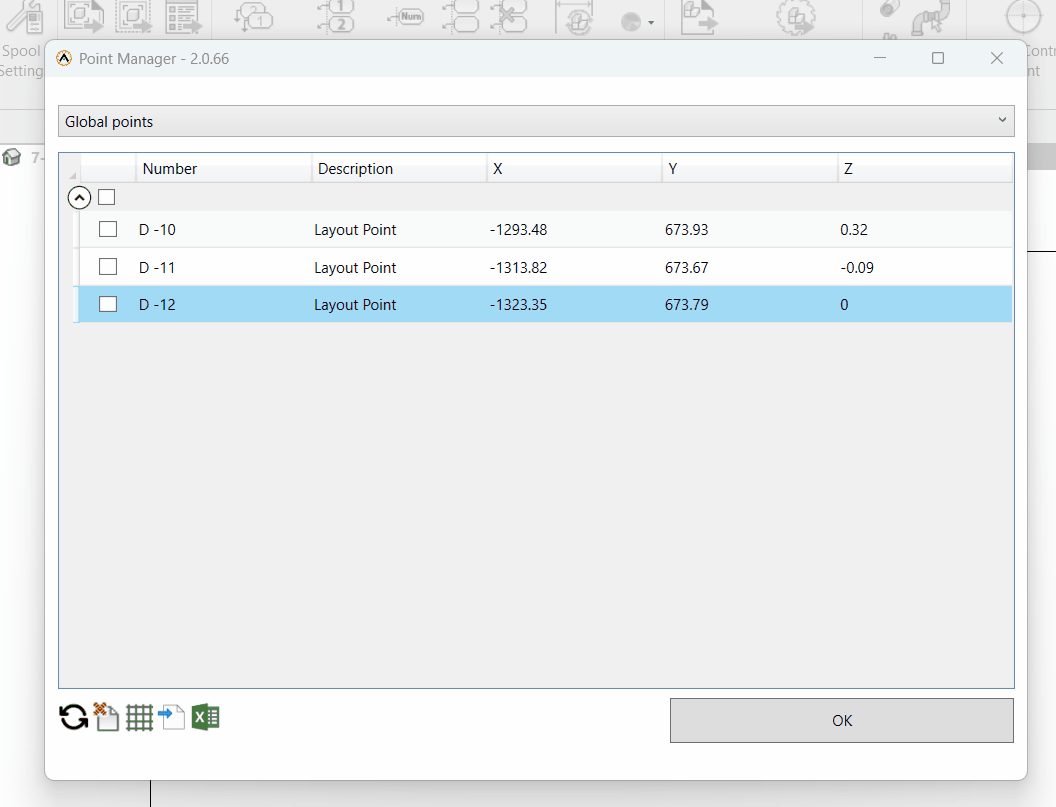
- Export Grid Data
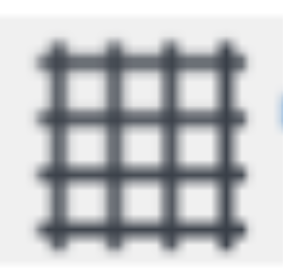 : Export the grid data to an Excel spreadsheet.
: Export the grid data to an Excel spreadsheet.
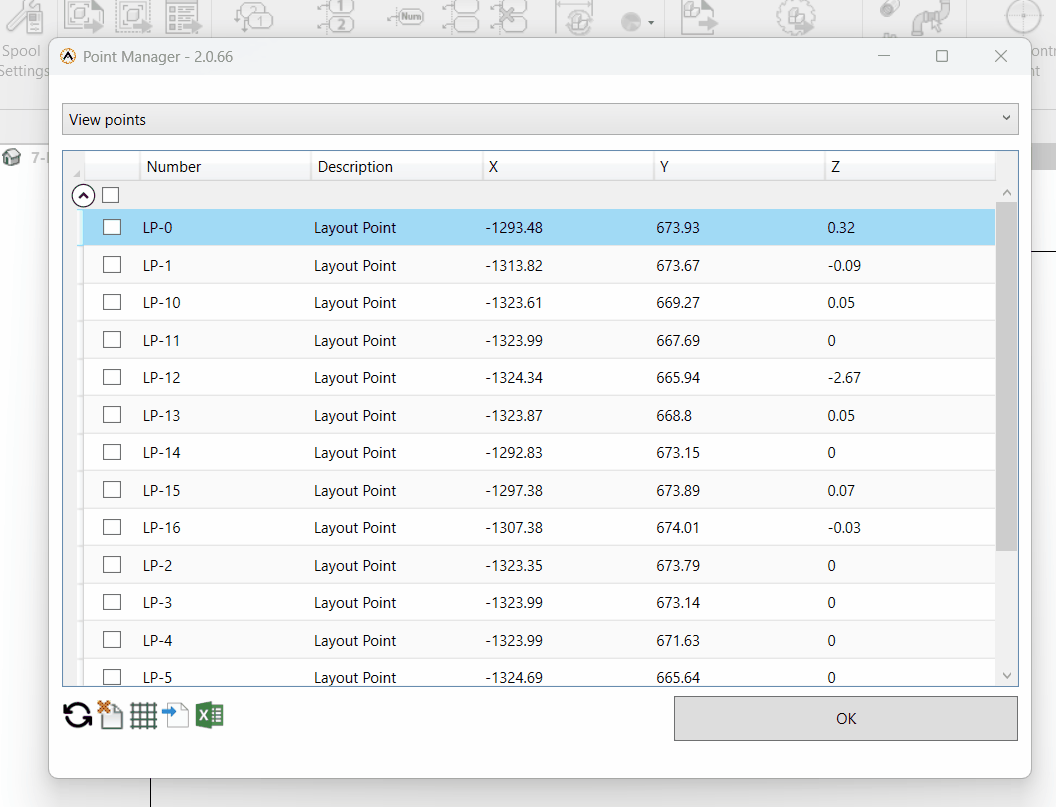
- Export Points
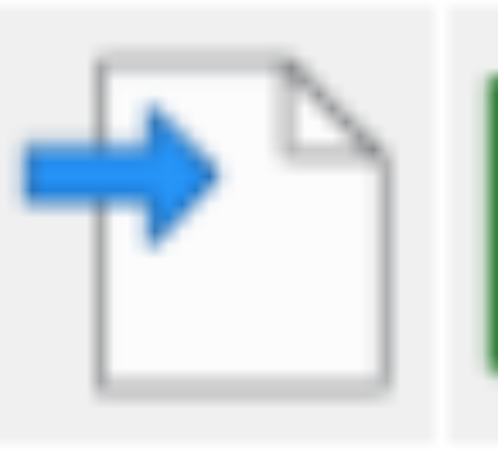 : Export the points to an Excel spreadsheet.
: Export the points to an Excel spreadsheet.
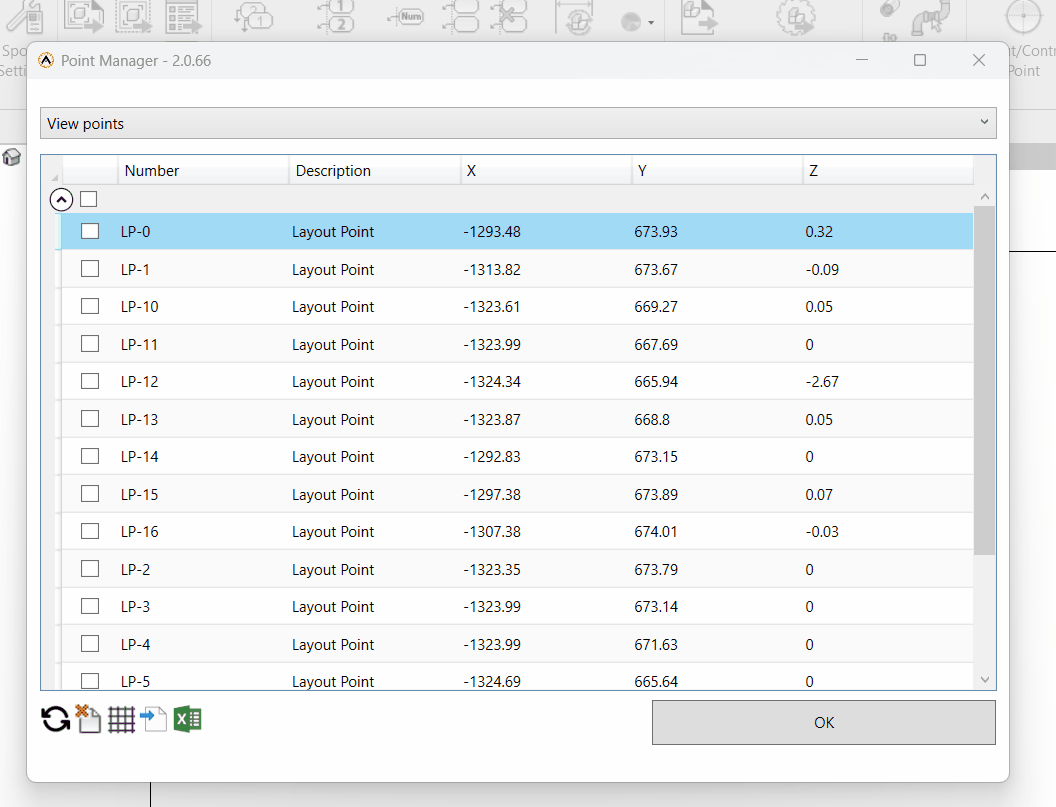
- Update From Excel
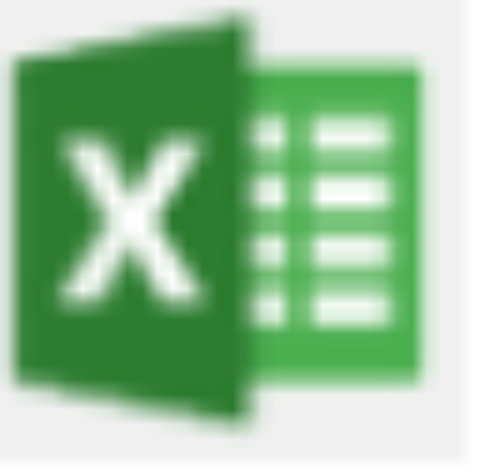 : This feature allow you to import the points from an excel sheet. As you can change the Excel file and then update Revit point data from the Excel file.
: This feature allow you to import the points from an excel sheet. As you can change the Excel file and then update Revit point data from the Excel file.
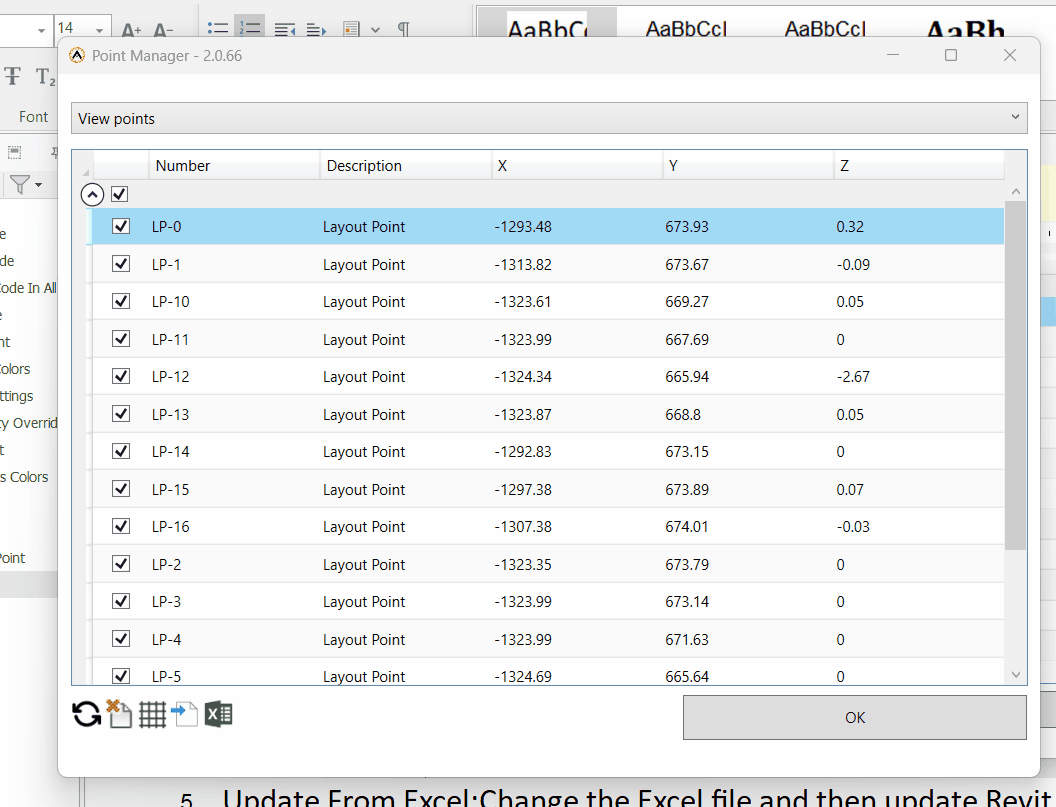
- Click the "OK" button to Apply these settings.
Created with the Personal Edition of HelpNDoc: Free EPub and documentation generator