Layout / Control Point
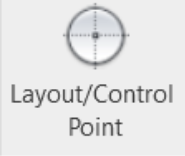
Description
With the Layout/Control Point tool, you can easily put control or layout points on a floor plan for better coordination in the field.

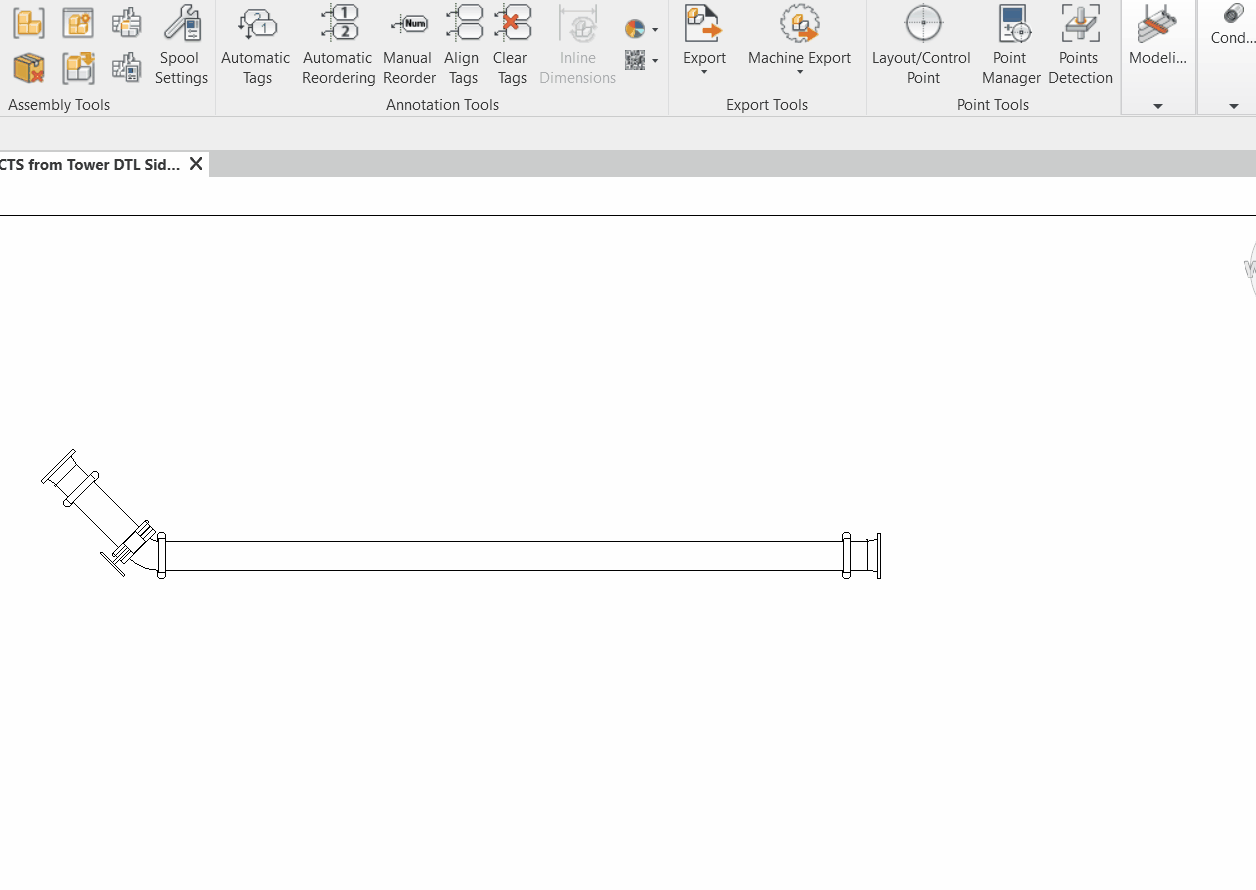
Step-by-Step Guide
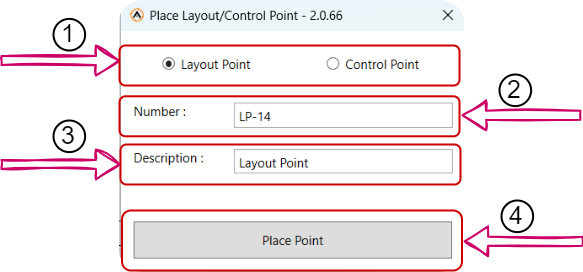
- Click on the "Layout/Control Point" button.
- Choose whether to place a layout point or a control point (1).
- Specify the starting number for point placement (2).
- Specify the description of points to be laid out (3).
- Click "Place Point" to start point placement (4).
- Begin placing the points on a floor plan in your desired locations.
Created with the Personal Edition of HelpNDoc: Upgrade your help files and your workflow with HelpNDoc's WinHelp HLP to CHM conversion