License Detalis
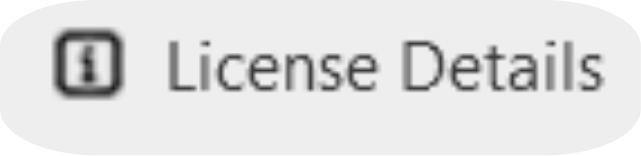
Description
This section offers comprehensive details regarding your plugin's licensing information, ensuring transparency and clarity regarding its usage terms and conditions.

How to Check Your License Details?
you can view it by clicking on the 'License Details' button
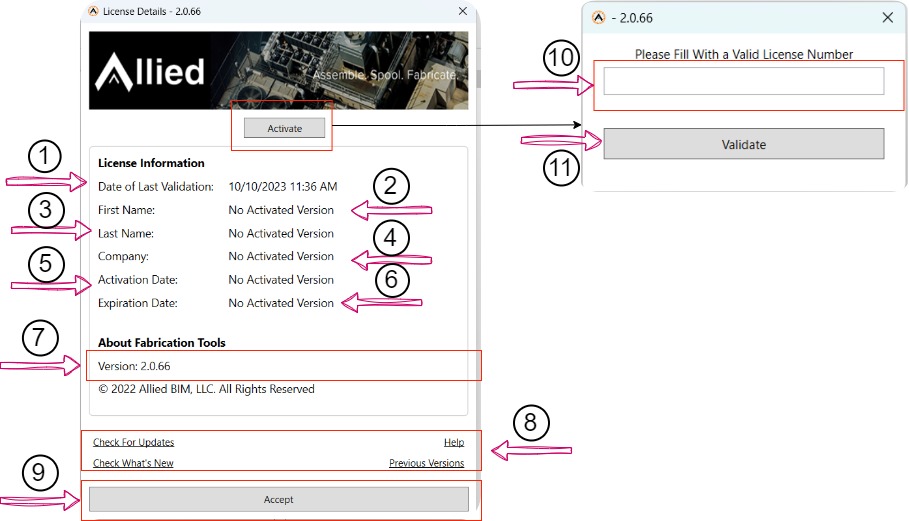
- Date of Last Validation (1): Shows the date of your last license key validation.
- First Name (2): Displays the first name associated with the license.
- Last Name (3): Displays the last name associated with the license.
- Company (4): Shows the name of the company associated with the license.
- Activation Date (5): Displays the date when the activation was created.
- Expiration Date (6): Indicates the license's expiration date.
- Plugin Version (7): Displays the current version of the plugin
- Update & Explore Plugin (8): This section allows you to:
- Check for plugin updates.
- Discover what's new in the plugin.
- Explore the help documentation.
- Explore previous versions of the plugin.
- Accept License: Use this section to accept and close the license details window.
- Activate Button: To activate the plugin, simply click the "Activate" button. A new window will open where you can:
- Enter your license code (10).
- Click the "Validate" button (11).
- If your key is valid, you will receive a successful activation message. If it's invalid, you'll be informed that the code entered is not valid.
Created with the Personal Edition of HelpNDoc: Transform Your Word Doc into a Professional-Quality eBook with HelpNDoc