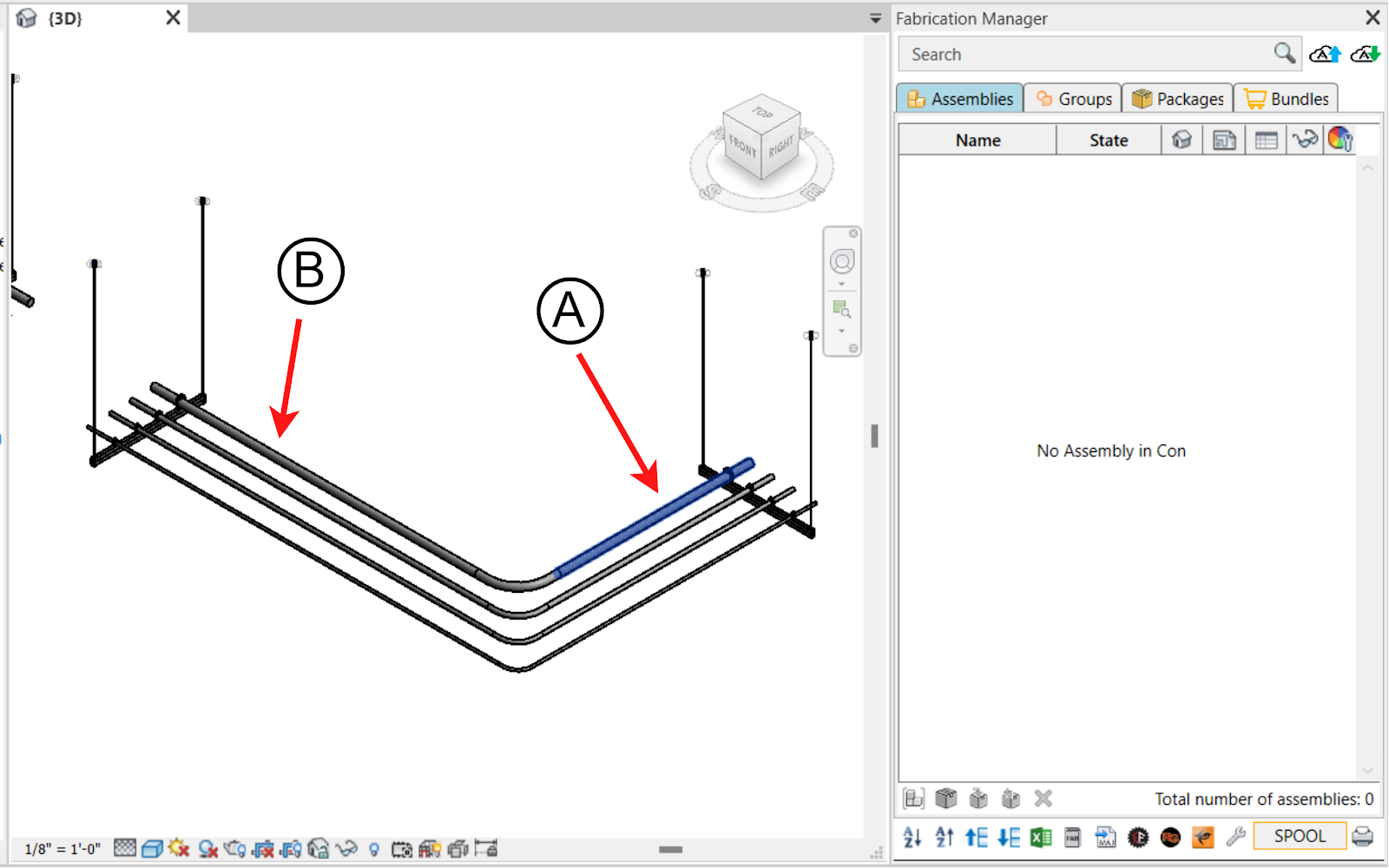Creating Assembly Part-to-Part
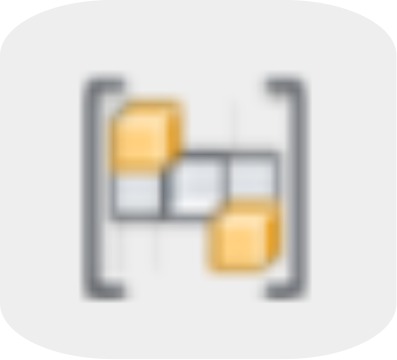
Description
The Create Assembly Part-to-Part feature enables you to construct a distinct assembly between specific paths with precision. By specifying the start and endpoint, this feature generates an assembly in the exact order you define within your fabrication system.

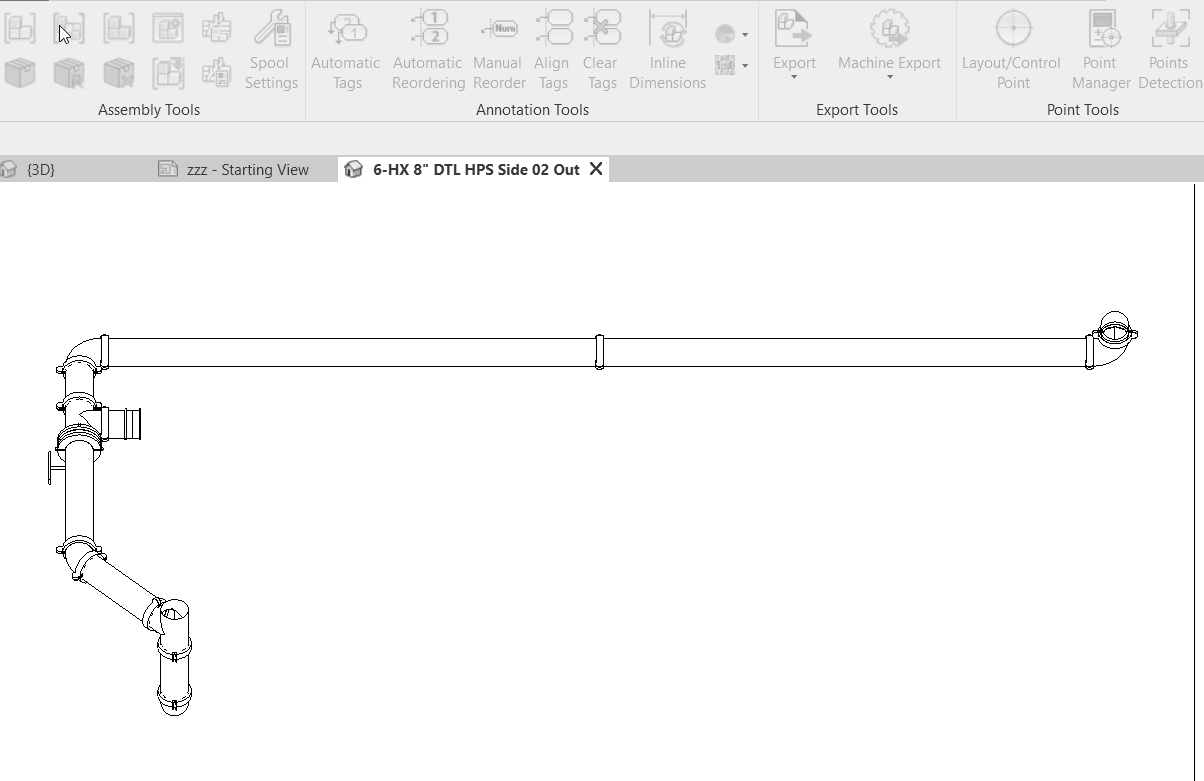
Why Use the Create Part-to-Part Assembly Feature?
Part-to-part assembly is the process of joining two or more parts together to form a subassembly or the final product. It plays a crucial role in the manufacturing processes of various industries. Part-to-part assembly offers several key advantages, including:
- Improved Efficiency: Streamlining the connection of parts enhances production efficiency.
- Enhanced Accuracy: It ensures precise alignment, reducing errors.
- Enhanced Quality: The result is a higher-quality product.
Illustrative Example:
In the diagram below:
- Before using the "Create Part-to-Part Assembly" feature: you'll notice that there are two separate conduits labeled as (A) and (B). These conduits are not connected to each other as an assembly.
- After utilizing the "Create Part-to-Part" feature: you'll observe that a connected path (A) now exists between the start and end points, including any in-between parts.
Step-by-Step Guide
- Access the Tool: In the assembly tools section, click on the "Create Assembly part-to-part" icon.
- Select Start Point: Click on the first part where you want to begin the connection.
- Select End Point: Click on the end part where you want to finalize the connection.
- Enter Assembly Information:
- Prefix: Enter the assembly's name prefix.
- Num: Specify the assembly number.
- Name: Provide a name for the assembly.
- Suffix: Add an assembly name suffix.
- Preview: See a preview of the full assembly name.
- Assembly Views: Check this box to create views based on assembly settings. ans select from the available assembly views.this will enable you to create construction views using your saved spool settings.
- Unique Assemblies Workaround: Opt for this option if you want to create unique assemblies.
- Create Assembly: After naming your part-to-part assembly and configuring the settings, click the "Create" button to complete the assembly creation process.
Following these steps, you'll notice that a connected path now exists between the start and end points, forming a unified path that is part of a single assembly.
html
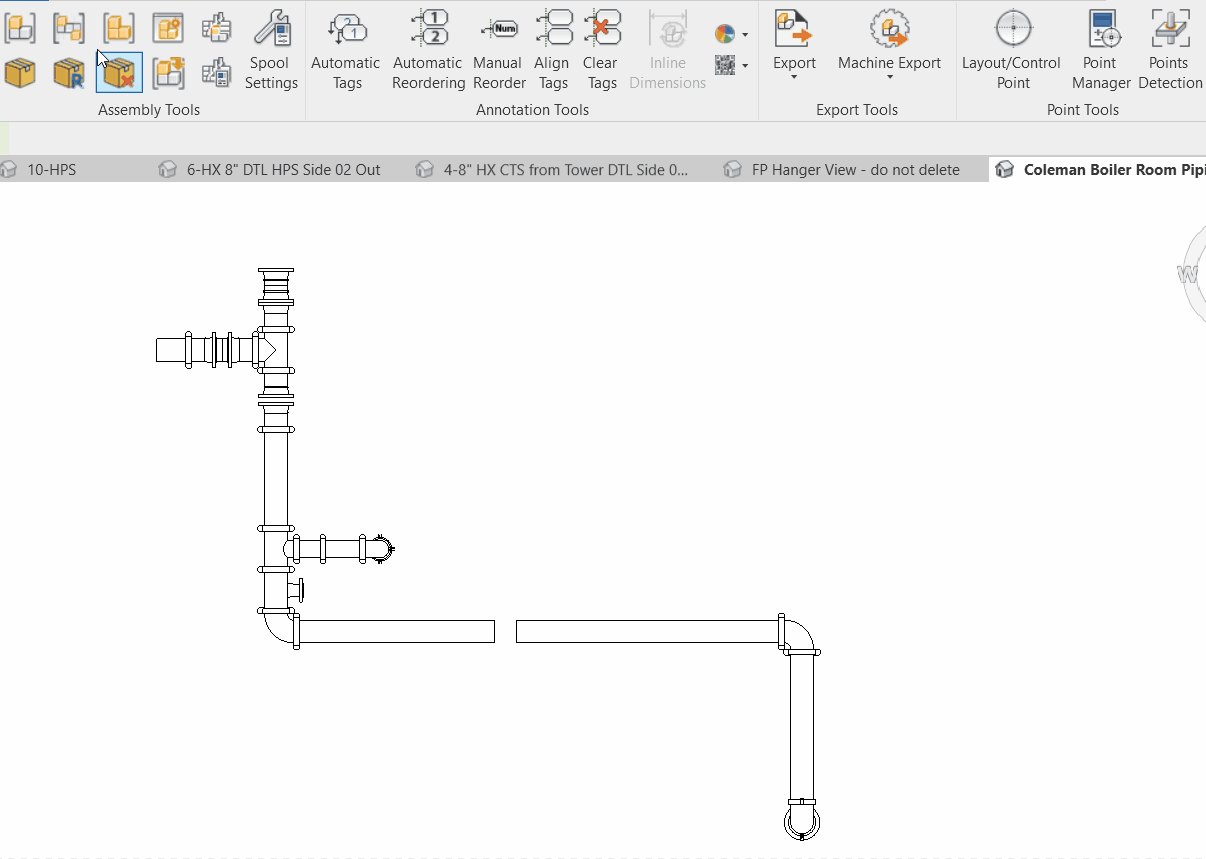
Created with the Personal Edition of HelpNDoc: Maximize Your Productivity with HelpNDoc's Efficient User Interface