Automatic Reordering
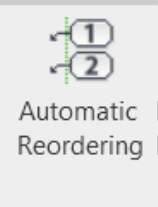
Description
The Automatic Reordering feature enables you to renumber automatic tags if they are out of sequence. To use this function, tag the first and last part, and all the parts in between will be automatically tagged in the same numerical sequence. This feature simplifies the process of ensuring that your tags remain in the correct order, enhancing project organization and clarity.

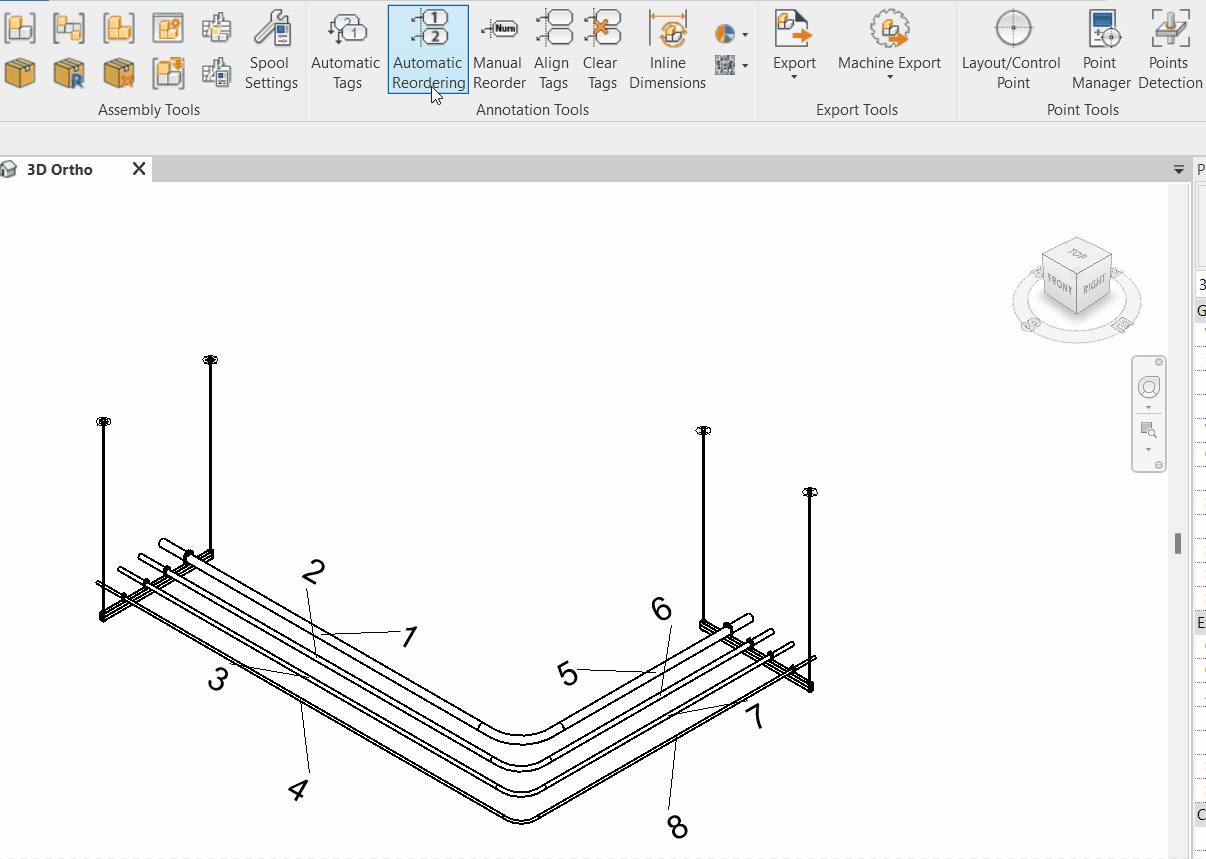
Step-by-Step Guide
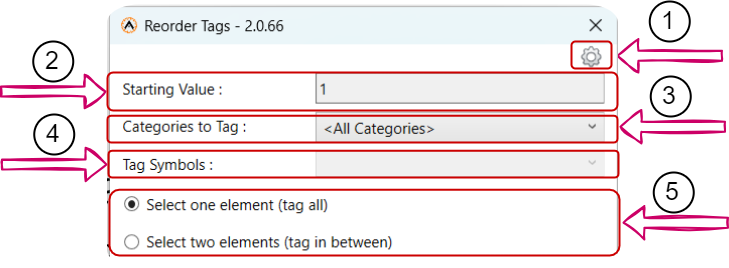
- Click on the "Automatic Reordering" Icon: This will open the "Reorder Tags" tab for you.
- Specify the Starting Value (2): Define the tag value that will be the first tag in the sequence.
- Specify Categories to Tag (3): Choose the value you want to tag from the dropdown menu, specifying the categories.
- Specify Tag Symbol (4): Determine the tag symbol to be used.
- Specify Your Tagging Preference:
- Select One Element (Tag All): Pick the first element in the sequence and auto-tag the remaining assembly.
- Select Two Elements (Tag In Between): Select two elements to tag between them.
- In the View, Select Elements to Start From: Choose the element to tag using one of the options above and end the command.
- Close Window When You Finish: When you done reordering , click the close window button
General Tag Setting
In the "Reorder Tag" window, you'll find a setting icon (1). This icon allows you to modify the default reordering settings as shown in the following image.
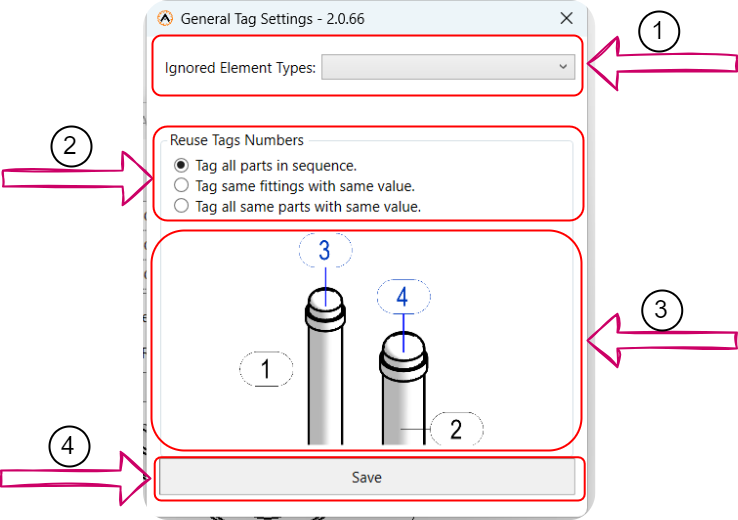
- Ignored elements type (1): Here you can specify and select elements types that you want to exclude from the ordering process.
- Reuse Tags Numbers (2): Here, you can choose between three tagging number options:
- Tag All Parts in Sequence: Use this option if you want to maintain a sequence in part tagging, ensuring that each part has a unique sequence.
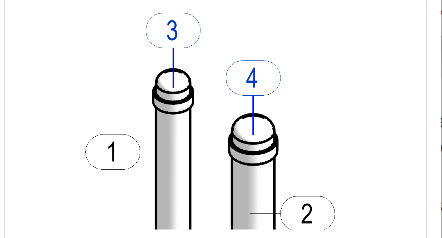
- Tag Same Fittings with the Same Value: Select this option if you want each fitting to have a single and consistent value.
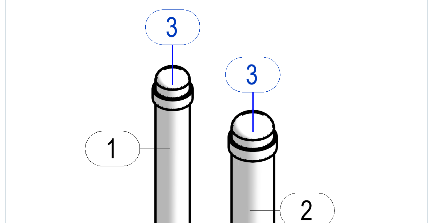 /
/
- Tag All Same Parts with the Same Value: Opt for this option if you want all identical parts to be tagged with the same value.
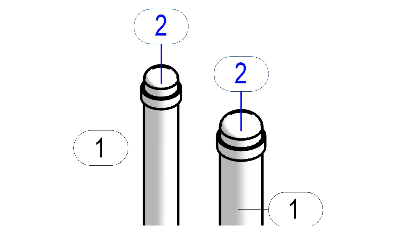
Created with the Personal Edition of HelpNDoc: Streamline Your Documentation Process with HelpNDoc's Intuitive Interface