Shared Parts
In the Fabrication Manager, regardless of whether you select an assembly, group, package, or bundle, there are common layout features:
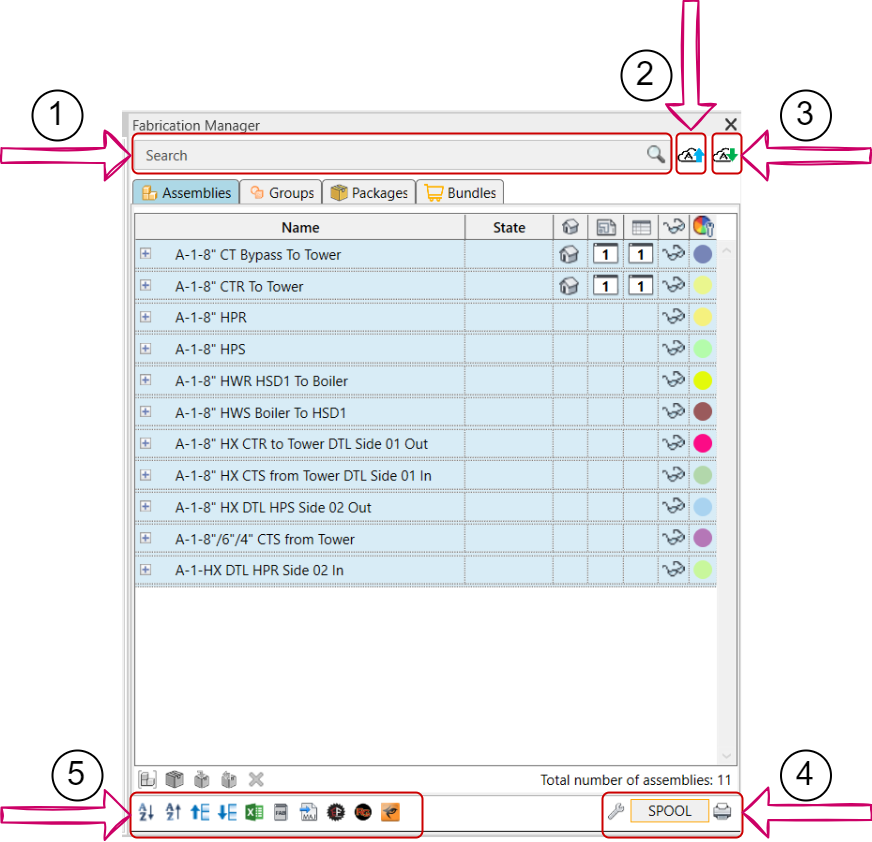
- Search Box: You can search within the currently open tab to find specific content within it.
- Save To FabCenter: This button allows you to upload assemblies, groups, packages, and orders to the Fabrication Center.
- Refresh From FabCenter: Download assemblies, groups, packages, and orders from the Fabrication Center.
- This part contine the following features:
- Print Assembly Sheet: You can print a hard copy of your assembly sheet by clicking on the printer icon.
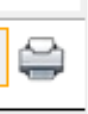
- Spool: You can spool all assemblies or select specific assemblies for further processing.
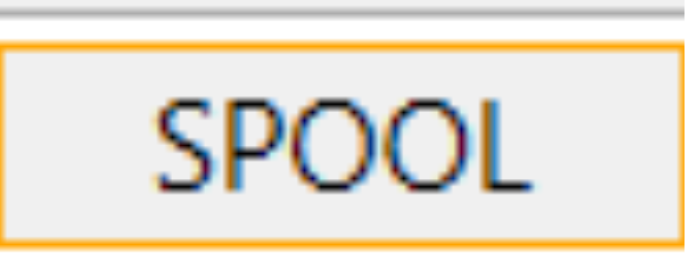
- Store Setting: You can store assembly settings for future batch spools by clicking on this icon. This allows you to save and reuse specific configuration settings.

- This Part contains the following features:
- Export to TigerStop: Export selected assemblies to a TigerStop.

- Export to RazorGage: Export selected assemblies to a RazorGage.

- Export to EstiFrame: Export selected assemblies to an EstiFrame.

- Export to MAJ: Create the .MAJ file for exporting to a CNC machine.
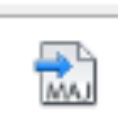
- Export Fabrication Report: Generate a fabrication report for selected assemblies.
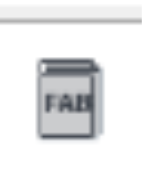
- Export to Excel: Export selected assemblies to an Excel sheet for a Bill of Material (B.O.M).
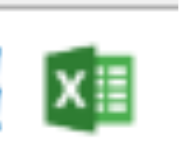
- Move Down: Move or reorder selected assemblies down in the Fabrication Manager.
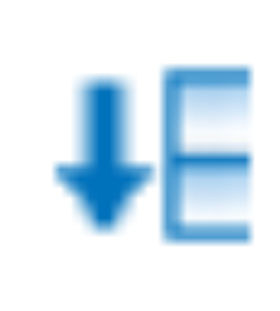
- Move Up: Move or reorder selected assemblies up in the Fabrication Manager.

- Sort Reverse Alphabetically: Reorder the assembly list alphabetically in descending order.
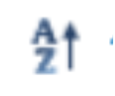
- Sort Alphabetically: Reorder the assembly list alphabetically in ascending order.

Created with the Personal Edition of HelpNDoc: Generate EPub eBooks with ease