Bundels Section
In the bundels section, you have an easy way to handle your bundels, which are list of packages . Here's what each column signifies:
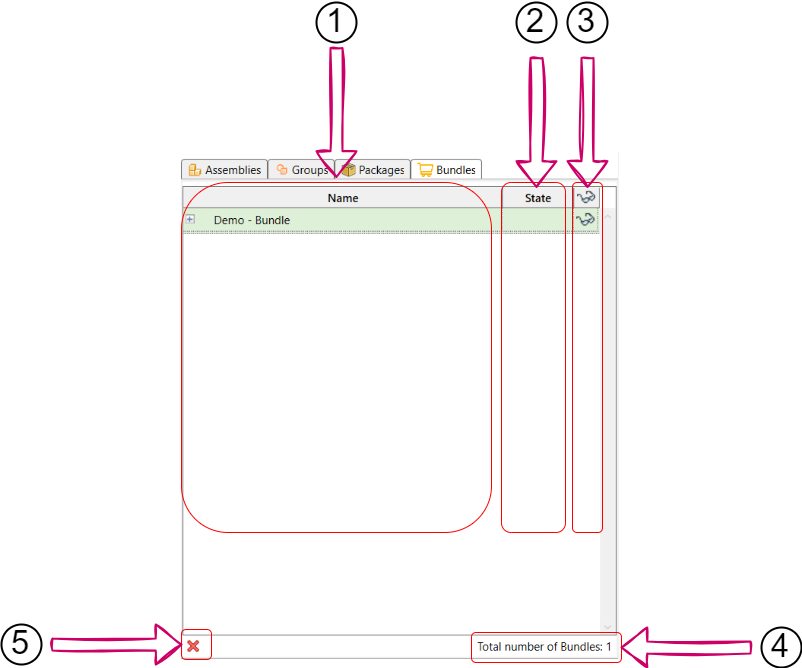
- Name: This column lists the names of the bundles.
- State: Shows the current state of the package, but this feature works only in workshared documents.
- Temporary Hide/Isolates: Provides access to temporarily hidden or isolated 3D views associated with the bundle.
- Numbers of Bundles: This number represents the total count of bundles in the project.
- Delete Bundle: If you want to delete a bundle, select the bundle and click on the delete icon
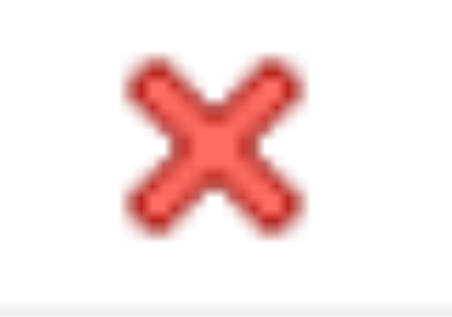 . A popup will appear, asking if you want to delete the specific bundle. Choose "Yes" if you want to delete it; otherwise, click "No".
. A popup will appear, asking if you want to delete the specific bundle. Choose "Yes" if you want to delete it; otherwise, click "No".
Simplified Access to Bundle Functions:
You can quickly access a set of functions by right-clicking your mouse in the bundles section of the Fabrication Manager. This provides a convenient way to manage bundle-related tasks.
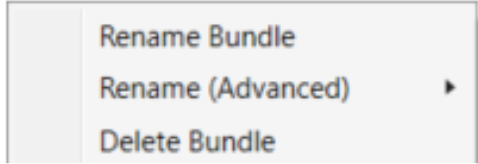
- Rename Bundle: To rename a bundle, select the one you want to rename, right-click, and choose "Rename Bundle." A popup will appear where you can input your preferred name. Write it and click "Save."
- Rename (Advanced): This option provides advanced renaming features.
- To Selected: Use this if you want to rename only the selected bundles.
- To All: For renaming all bundles within your project.
- Delete Bundle: If you wish to delete bundles, select the ones you want to remove, right-click, A popup will appear, asking if you want to delete the specific bundle. Choose "Yes" if you want to delete it; otherwise, click "No".
Created with the Personal Edition of HelpNDoc: Quickly and Easily Convert Your Word Document to an ePub or Kindle eBook